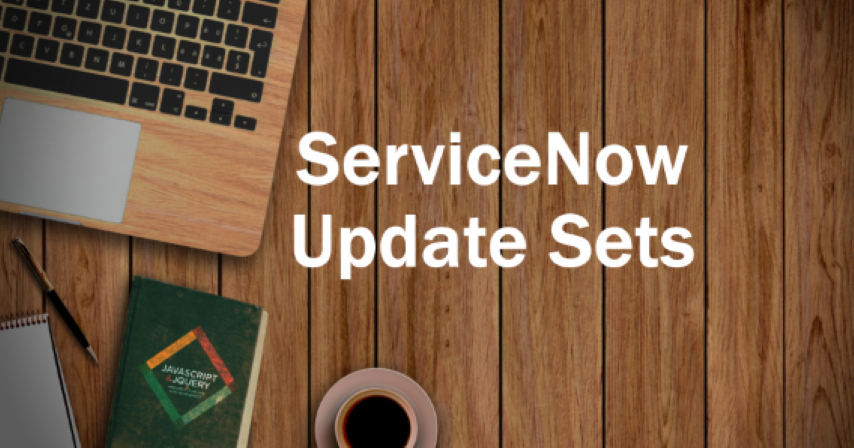What is an Update Set?
An update set is a method for packaging and moving customization and configuration alterations between various instances. It enables you to combine changes made to the ServiceNow platform into a single set that can be quickly deployed, including configuration changes, customizations, scripts, business rules, and other features.
When you wish to transfer changes from a development or testing instance to a production instance without manually replicating each modification, update sets are especially helpful. You can simply move the changes made in an update set to another instance by capturing them. This ensures consistency and lowers the possibility of mistakes or omissions.
Deploying an Update Set
How to move the Update set from one instance to another instance? We have two methods to Update Sets from one instance to another instance:
- Manual Method
- Remote method
Manual Method
Manual Method: In this method developers manually move the code from the developing instance to the testing instance. Here are the 5 Simple Steps to move an Update set from one instance to another instance.
- Create an Update set
- Add changes to the Update set
- Export the Update set
- Import the Update set
- Preview and commit the Update set
Step 1 : Create an Update Set
- Navigate to Local Update Sets
- Create an Update set and start capturing the changes in the instance where changes have been made.
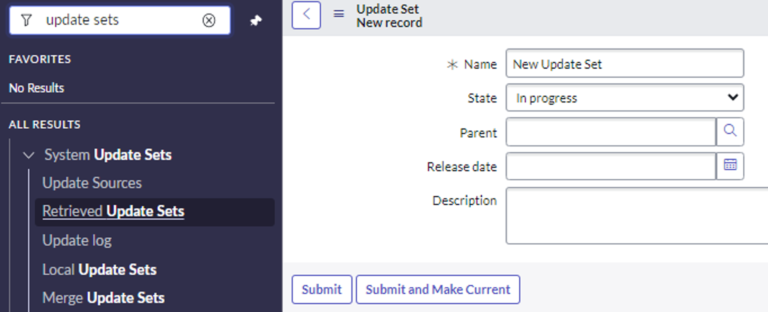
- Click on the “Submit and Make Current” button. That will define it as your Current Update Set.
Step 2 : Add changes to the Update Set
As you make modifications to the instance, such as configuring new forms, creating new fields, or writing custom scripts, all changes are captured to this update set. The update set acts as a container for all the changes. That all are stored in the Update Set in XML format.
Captured and Uncaptured in an Update set:
Captured in Update Set:
- Tables
- Fields
- UI Pages
- Business Rules
- Workflows
- etc…..
Uncaptured in Update Set:
- Incidents, Problems etc. records
- Users
- Groups
- Scheduled Jobs
- CI (Data)
- etc…..
Please note that only captured data can be moved from one instance to another instance.
Step 3 : Export the Update Set
Once you have done your work or modifications as configuring new forms, creating new fields, or writing custom scripts, you can export the update set from the source instance as an XML file. After keeping the state as Complete.

Here you can see the Export to XML button where you can download XML files.
Step 4 : Import the Update Set
In the target instance
- Navigate to System Update Sets > Retrieved Update Sets.
- Click the link Import Update Set from XML.
- Select the downloaded XML file.
- Click Upload.

After Successfully Importing the XML file then Preview & Commit the Update Set.
Step 5 : Preview and Commit the Update Set
Before committing the Update set changes to the target instance, you can preview the changes to see the potential impact. Once you are satisfied with the changes, you commit the update set, and the changes become active in the target instance.
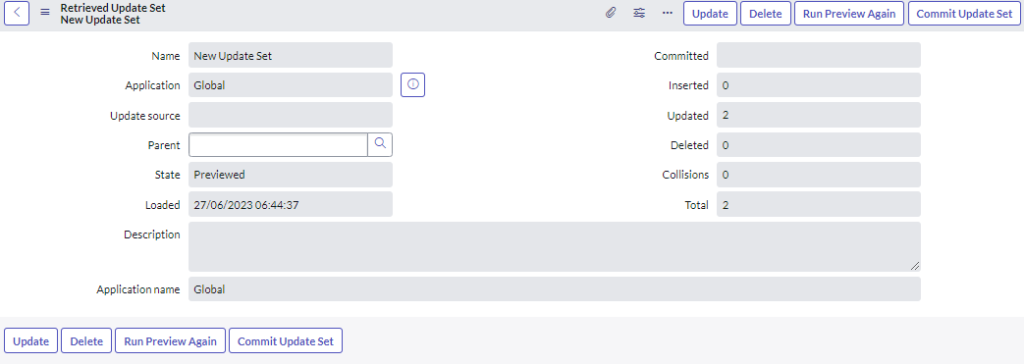
If Preview & Commit operations are completed successfully then there are no errors are there in the code and the changes are applied in the target instance.
Remote Method
Remote Method: It is a very simple method. In this method, we can pull the Update Sets remotely without anyone’s help. To create a new remote update set, Navigate to System Update Sets > Update Sources > New.
- Give Name: <According to the naming convictions>
- Select the type: <Development, Production, Test>
- URL: <Define the URL from which instance you are pulling the Update Sets>
- And give the Username and Password of the User who is Currently working on the Update Set.
- Then click on Test Connection.
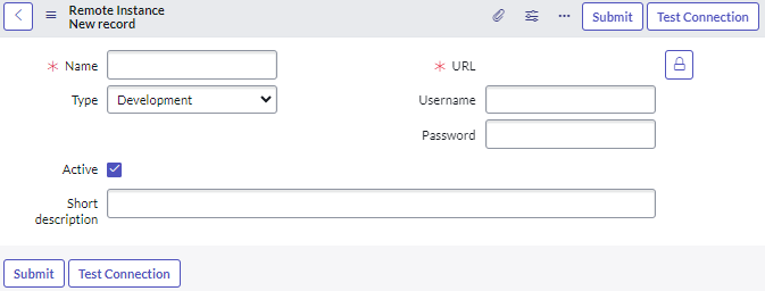
- Once your Connection is Successful. Then Save it. You will see the form like this then click on Retrieve Completed Update Sets.
- You will see all the completed Update Sets in the Retrieved Update Sets related lists.
- Select the Your Update Set then Preview and Commit the Update Set.

What is a Merging Update set?
The process of combining several update sets into one update set is known as merging update sets. It enables you to combine updates from various update sets into a single set for easier management and deployment.
Here’s how merging update sets works in ServiceNow:
- Select the update sets to merge
- Merge the update sets
- Review and finalize the merged update sets
- Deploy the merged Update set
What is a Batching Update Set?
Batch Update sets enable you to group update sets together so you can preview and commit them in bulk. A batching update set is a feature that enables you to combine several update sets and apply them to another instance as a single batch. Multiple sets of modifications can be bundled and sent between instances using this method, guaranteeing consistency and streamlining the deployment procedure.
Here’s how batching update sets work in ServiceNow:
- Create individual Update Sets
- Group Update Sets into a batch
- Export the batch
- Import and apply the batch