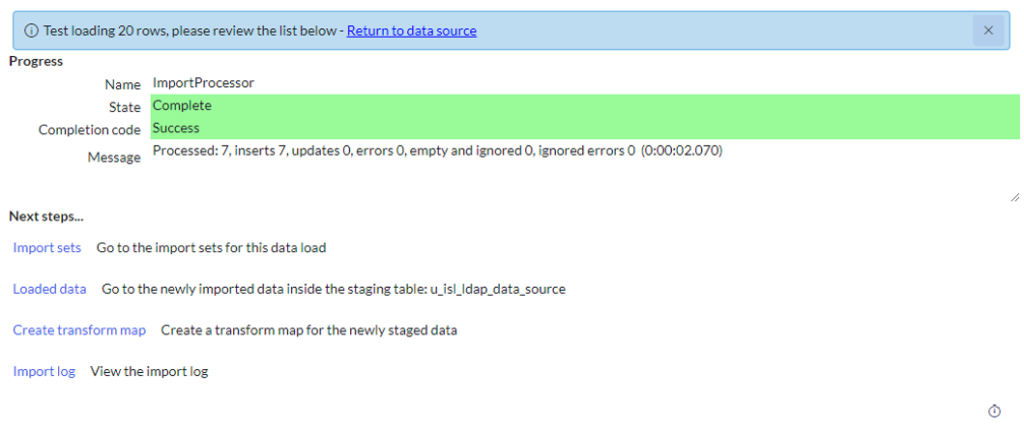What is JumpCloud?
JumpCloud is a cloud-based directory service that provides centralized user management and authentication for organizations. It serves as a modern alternative to traditional on-premises directory services, such as Microsoft Active Directory (AD), and offers a wide range of features to simplify user management and enhance security.
Key features of JumpCloud include:
- User and Group Management: It enables IT administrators to create, manage, and organize user accounts, groups, and permissions from a central web-based console.
- Authentication Protocols: JumpCloud supports various authentication protocols, including LDAP, RADIUS, SAML, and OAuth, allowing integration with a wide range of applications and services.
- Multi-Factor Authentication (MFA): JumpCloud supports MFA, adding an extra layer of security by requiring users to provide additional verification factors, such as a code generated by a mobile app or a physical token.
- System Management: It allows administrators to remotely manage and configure user access to systems, enforce security policies, and execute commands across multiple devices.
JumpCloud LDAP Connection: 5 Simple Steps
Pre-requisites: Contact your AD admin to get LDAP Server details & a User Credential that has read access to AD objects.
Steps to connect ServiceNow with Jumpcloud Server:
- Define LDAP Connection.
- Test LDAP Connection.
- Define/Validate OU definitions (User & Group etc.).
- Test/Browse OU Definition Connection.
- Ensure Data Sources are created.
- Load Data using Data Source.
You can also use the system’s guided setup:
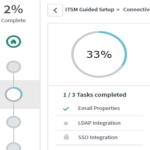
Prerequisites
The following information is needed
- Server Name: <Give a name of your choosing>
- Server Link or LDAP Server info: ldap://ldap.xxxxxx.com:xxx/
- Search Directory: xxxxxxxxxxxxxxxxxxxxxxxxxxxxxxxxxxxxxx
- Login Distinguished Name: xxxxxxxxxxxxxxxxxxxxxxxxxxxxxxxxxxxxx
- Password: xxxxxx
Step 1: Create New LDAP Server
Go to filter navigation > Navigate to “LDAP Server” > Create new Server
- Give the server details here like Server Name, Server URL, and Search Directory.
- Click on the submit button.
- That will navigate you to the next step.
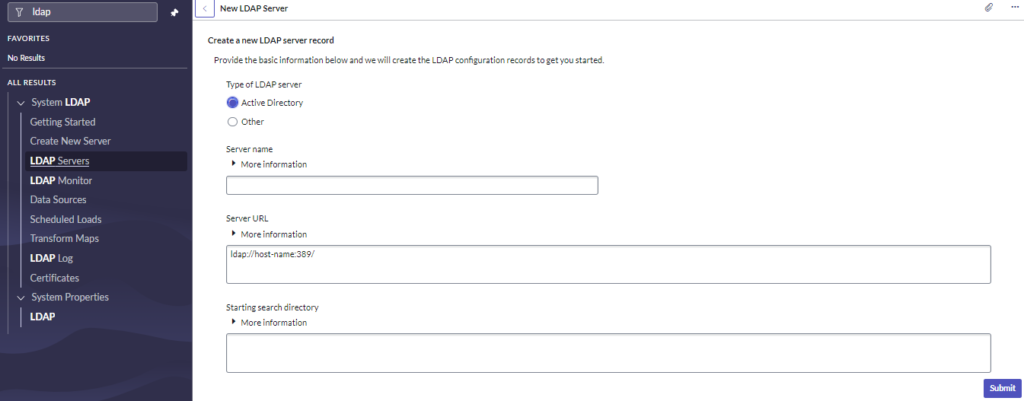
Step 2: Test LDAP Connection
- Give Login Distinguished name and Password here and save.
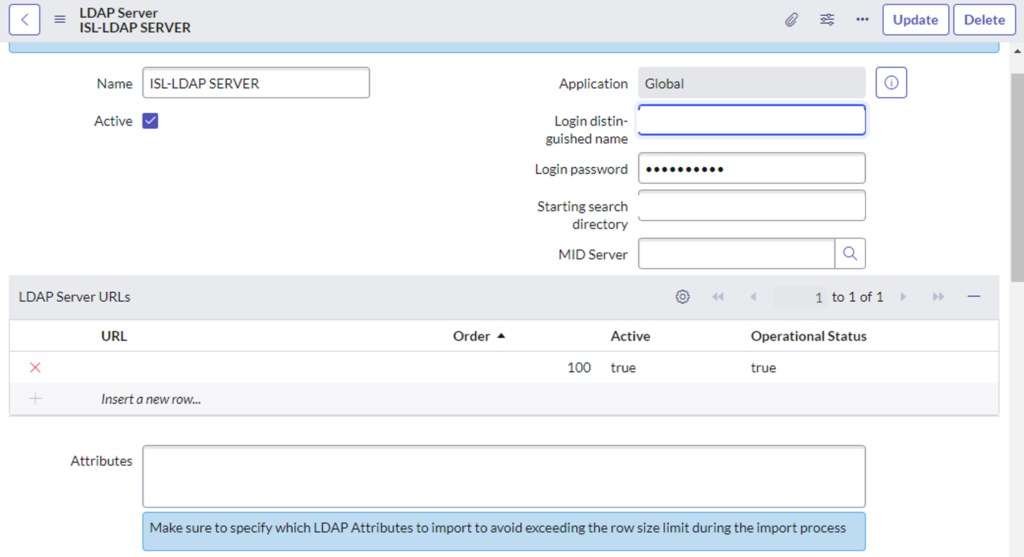
- Then test your Connection in related links.
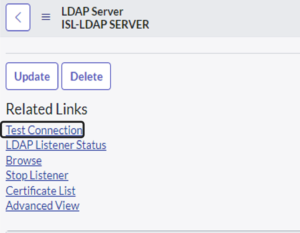
Step 3: Validate OU definitions
You can construct a new LDAP OU Definition and add a filter condition, or you can utilize the observer 2 data definitions (users or groups) established at the bottom of the LDAP Server setup-related lists.
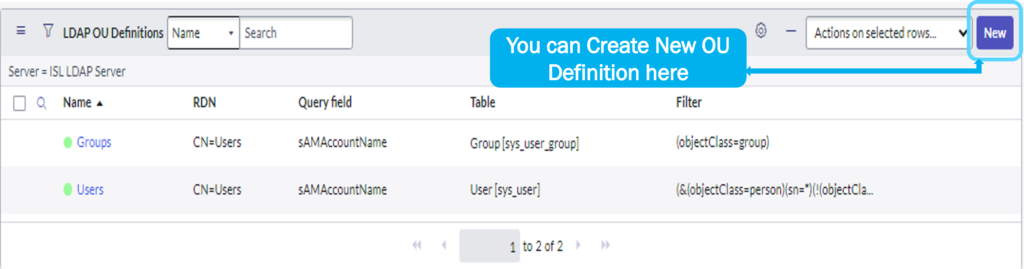
Step 4: Test/Browse OU Definition Connection
- After Creating the OU Definition, Test Connection.
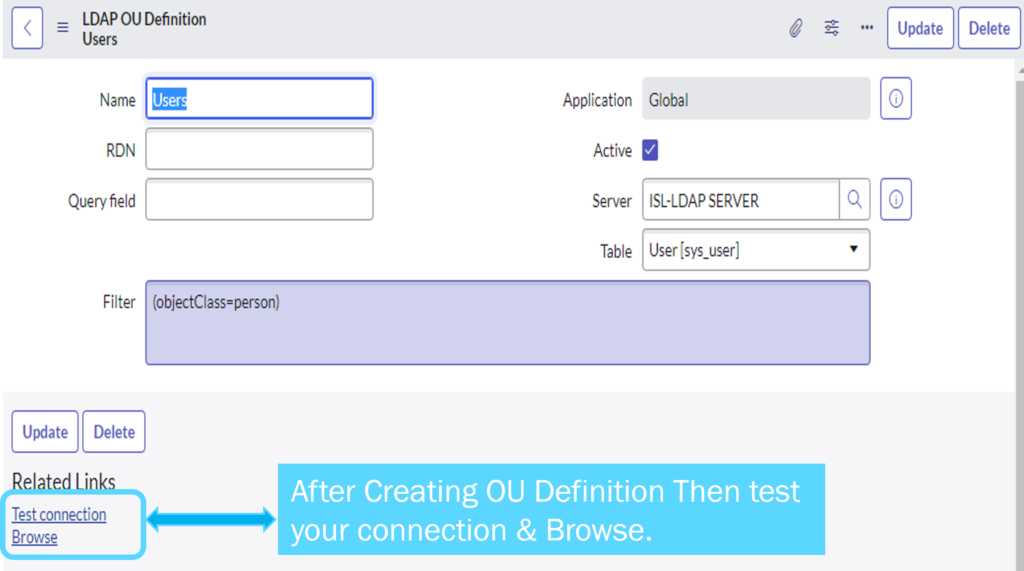
- Once the connection is successful then you can browse the data that appears like this.
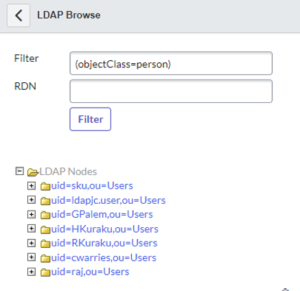
Ensure data sources are created
LDAP and JumpCloud connections are created as data sources primarily for user management and authentication purposes. Create Data Source, Give Table label, and Make sure to type as LDAP.
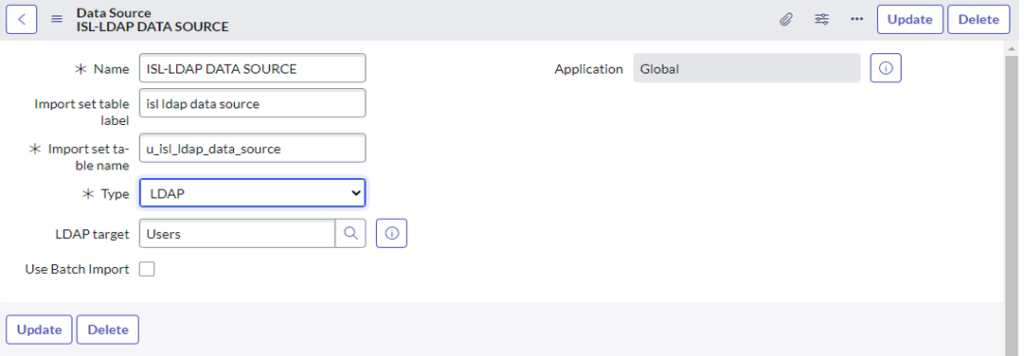
Step 5: Load Data Using Data Source
Test load records.
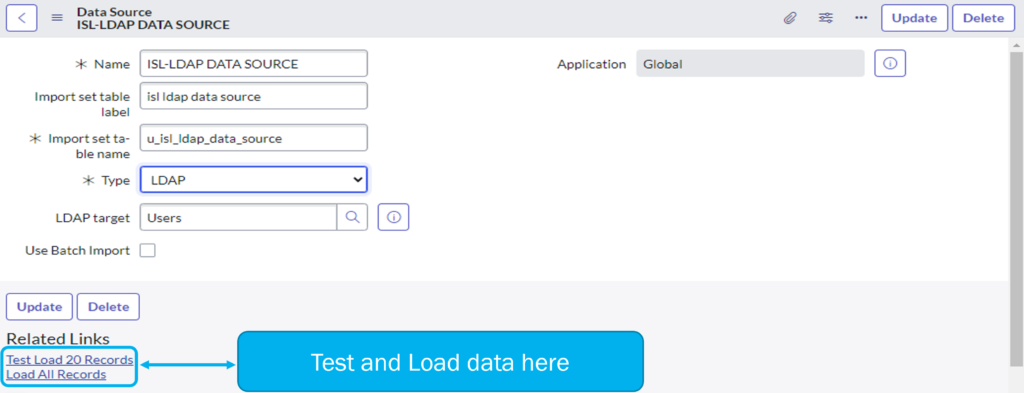
Note: Test load can’t be fully transformed. But you can manually load all data and transform.
Load Data
Load all data and Create transform maps. Map your data to the required target table.